Requirements
For Windows users
None of the instructions in this workshop have been tested on Windows. Everything should work, but as nothing is guaranteed in life, we advise that you either bring a non-Windows machine for the workshop, or install a virtual machine with your favorite Linux distro on it (if you have no favorite distro you should install Ubuntu).
Install gcloud
Follow the instructions at https://cloud.google.com/sdk/
Install kubectl
Follow the instructions at https://kubernetes.io/docs/tasks/tools/install-kubectl/
Connect to our cluster and install kubectl configuration
- Go to https://console.cloud.google.com/
- Make sure your logged in user is the Google account we sent you an invitiation to the project for (see user icon in upper right)
- Open a terminal, and run
gcloud auth login. Follow the instructions, and use your Knowit account. - Click “Select a project” in the top, type “knowit-workshop” and select it.
- In the navigation menu on the left, go to Kubernetes Engine (under “Compute”) -> Clusters. Verify that you can see a cluster (i.e. you can see for instance standard-cluster-1, europe-north1-a, 3 vCPUS, and so on). If you cannot, it probably means we haven’t given you access. Ask one of your workshop holders.
- Click
Connectnext to the cluster and copy-paste the command underCommand-line accessinto a terminal. Execute the command.
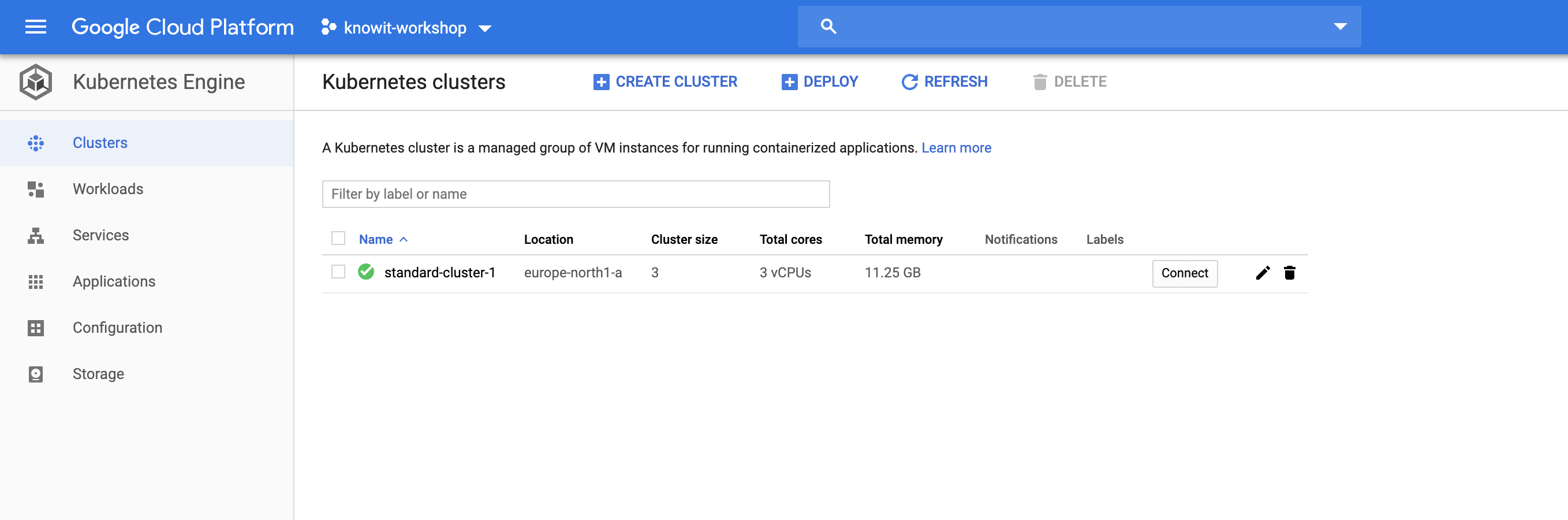
You will have been granted access to a namespace (more on namespaces later) which is your email username (the part before the @). If your username contains a . it will be substituted with a -.
Example: tord.kloster@knowit.no -> tord-kloster
Specify a default namespace: (important)
To avoid having to specify the namespace in all requests with kubectl, set the namespace preference in the config
kubectl config set-context $(kubectl config current-context) --namespace=<insert-namespace-name-here>
The namespace is you email username as described before. E.g. kubectl config set-context $(kubectl config current-context) --namespace=tord-kloster
Install helm client
Follow the instructions at https://github.com/helm/helm/blob/master/docs/install.md#installing-the-helm-client
Clone the workshop repository
git clone https://github.com/knowit/kubernetes-workshop.git